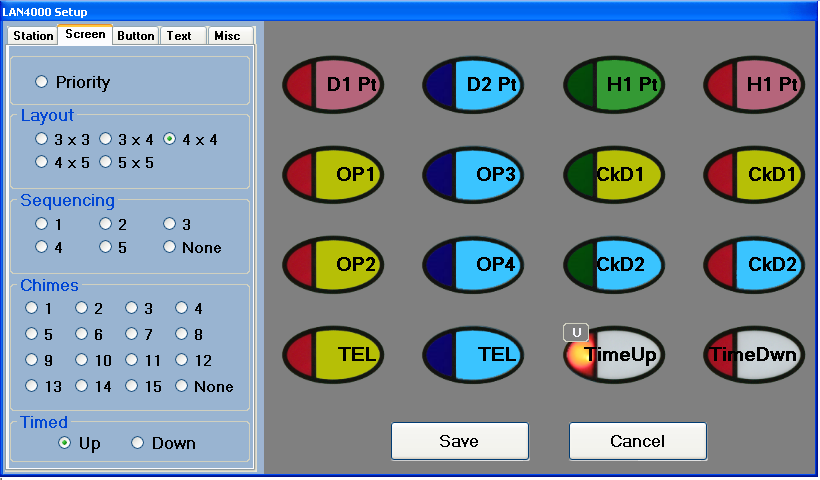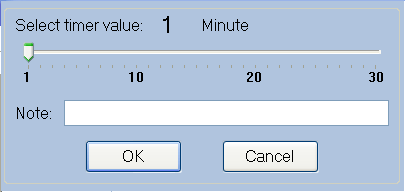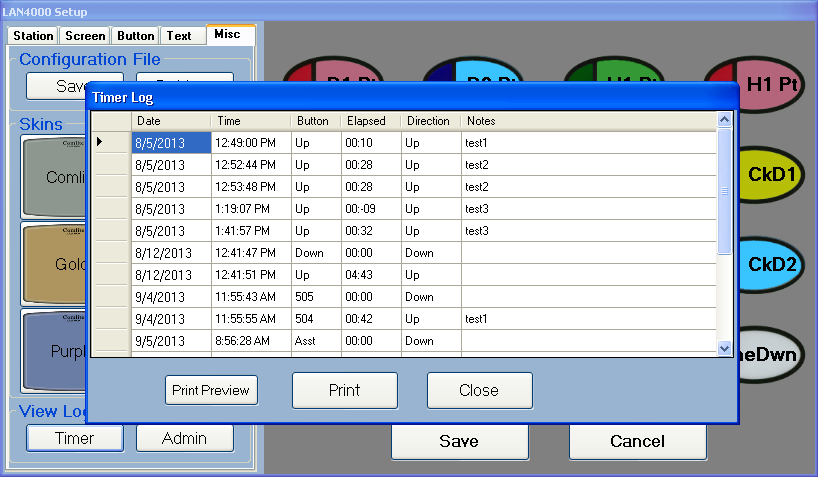Version 1.5.3.0 of the LAN4000 light signalling and text communication software has new features that assist in collecting data for productivity studies. A Count Down Timer allows staff to leave a room while a timed event is occurring and then get an automated signal when it is time to go back to the room. The Count Up Timer function logs the time used to perform a specific procedure and provides reporting that can be used for productivity studies. These studies help identify areas where additional training and/or streamlining procedures can increase productivity.
Timer buttons are assigned in the SetUp process. A timer button is a non-sequenced button that, when pressed starts a timer. This timer can either count up from zero seconds until you press the button again; or down from a defined time until you either press the button again or the timer reaches zero seconds.
Timers are defined in the same way that the other types of buttons are defined. From the Screen tab in SetUp choose Up or Down timer and assign it to the desired button. A timer that counts up displays a U (as shown below) and a timer that counts down displays a D.
When you press a countdown timer, you are prompted to select a countdown timer and enter a descriptive note:
Select the length of time by sliding the bar between 1 minute and 30 minutes. The button Tooltip (which appears when the mouse hovers over a button) displays the note you enter on all stations and is logged in a file that can be accessed via the Misc tab. Press OK to start the timer. Press Cancel to cancel timing. When timing, the current timer value displays inside the selected button and the timing can be canceled by pressing the button. When a countdown timer reaches zero, the button flashes and the chime defined for that button sounds. Press the button again to turn it off and clear the Note.
When you press a count-up timer, you are prompted to enter a descriptive note:
This note appears on all stations when you hover your mouse over the button and is also logged in a file that can be accessed via the Misc tab. Press OK to start the timer. Press Cancel to cancel timing. When timing, the current timer value displays inside the selected button and the timing is stopped by pressing the button again.
The Timer log file logs the elapsed time of all timer buttons. For example, if a countdown timer that is set for five minutes is interrupted after two minutes, the elapsed time of three minutes is logged. Timer Logs are accessed from the Misc tab on the Setup Menu. The logs can be printed and used to determine areas where additional training or streamlining procedures can increase productivity.